ExTiX LXQt Mini Build 210710 non-uefi especially made for older computers and VirtualBox/VMware with LXQt, Refracta Snapshot and kernel 5.13.1-exton
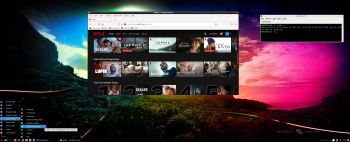 NEWS 210710 ABOUT ExTiX LXQt Mini 21.7, Build 210710
NEWS 210710 ABOUT ExTiX LXQt Mini 21.7, Build 210710
I’ve made a new updated “mini” version of ExTiX – The Ultimate Linux System. It is based on Ubuntu 20.04.2 LTS Focal Fossa. The ISO file is of only 1000 MB, which is good if you want to run the system super fast from RAM. It should be enough with 2GB RAM. When the boot process is ready you can eject the DVD or USB stick. Use Boot alternative 2. The best thing with ExTiX 21.7 is that while running the system live (from DVD/USB) or from hard drive you can use Refracta Snapshot (pre-installed) to create your own live installable Ubuntu 20.04.2 system. So easy that a ten year child can do it! ExTiX 21.7 uses kernel 5.13.1-exton. Ubuntu 20.04 LTS will be supported until April 2025.
Study all pre-installed packages in ExTiX 21.7.
More about ExTiX 21.7
This ExTiX version uses LXQt as Desktop environment. LXQt is the Qt port and the upcoming version of LXDE, the Lightweight Desktop Environment. It is the product of the merge between the LXDE-Qt and the Razor-qt projects: A lightweight, modular, blazing-fast and user-friendly desktop environment. NOTE: This ExTiX LXQt Build is for older non-UEFI-enabled computers and VirtualBox/VMware. When running ExTiX 21.7 in VirtualBox you can do it in full screen since VirtualBox Guest Additions are pre-installed. Watch this screenshot.
Log in to LXQt
When the live boot process is ready you will end up in X and the LXQt Desktop logged in as the ordinary user user. The password for root is root. The password for user is live. While logged in as user you can use Sudo to become root. Examples: sudo su and sudo pcmanfm-qt.
USB installation
Read my instruction. In Windows you shall/must use Rufus version 3.14. Using for example Etcher won’t make the USB stick bootable.
Install ExTiX to hard drive
Just start the install program Refracta Installer from the LXQt Menu/System (Install from a live CD to your system). Then just follow the instructions. In the end of the installation you will be asked if you want to install a boot loader. Watch this screenshot. Choose the alternative “No bootloader” if you already have one Linux system installed on your computer and already have Grub as bootloader. Otherwise you shall choose to install Grub in MBR (/dev/sda). ExTiX LXQt 21.7 runs very well live in VirtualBox and VMware. When installing you shall choose to install Grub in MBR.
Important about Refracta Snapshot
You can use the Refracta Snapshot (pre-installed in ExTiX 21.7) to create your own installable Ubuntu 20.04.2 LTS Live DVD/ISO once you have installed ExTiX to hard drive. I mean change everything and then create a whole new Ubuntu live system. Start Refracta Snapshot from Menu >> System >> Create a live CD snapshot of your system. You don’t even have to install ExTiX to hard drive before you can use the Refracta Snapshot. If you have plenty of RAM you can create a new (your own!) Ubuntu system while running ExTiX from DVD or a USB stick. Please note that the whole Refracta process (creating your new ISO) will only take 10 – 30 min! You’ll find the ISO in /home/snapshots. The whole thing is very simple. However, as regards ExTiX 21.7 you may have to run the Refracta Snapshot process in three steps. Watch this screenshot. I.e. Step1, Step 2 and Step 3 in that order. After that you’ll find your new ISO in /home/snapshot.
Sound problems?
Study this instruction.
SCREENSHOTS
ExTiX version 210710 LXQt Desktop
ExTiX LXQt running Refracta Installer – 1
ExTiX LXQt running Refracta Installer – 2
ExTiX LXQt running Refracta Snapshot
DOWNLOAD
Download ExTiX 21.7 from SourceForge.net – Fast, secure and free downloads from the largest Open Source applications and software directory.

md5sum for extix-21.7-64bit-non-efi-lxqt-mini-1000mb-210710.iso
and
about my Android 11, 10, Pie, Oreo, Nougat, Marshmallow and Lollipop versions for Raspberry Pi 4 and 3/2 at raspex.exton.se – latest is RaspAnd 11 (with GAPPS) and RaspAnd Oreo 8.1 (also with GAPPS)!


Hello!
Thanks for the ExTiX 21.7bLXQt.
It’s working great on old computer, with Sempron 3000 processor, 2 Gb DDR2 memory.
The boot is fast the system is very light.
Greetings!
Thanks for your report.
When it boots after Grub, the Login prompt appears and after about 15 seconds the desktop appears.
But I don’t put the username or password, Extix enters directly.
I have a question!
How to make it so that I can put the user I created in the installation and password before entering the desktop?
Thanks!
As I remember it Slim is installed. So edit /etc/slim.conf.
Hi Exton!
Thanks for the reply.
I will try to edit the file /etc/slim.conf.
I managed to edit the file /etc/slim.conf.
For automatic login the following lines in /etc/slim.conf must be modified.
# default_user user
Uncomment this line, and change “user” to the name of the user who will automatically login:
# auto_login no
Uncomment this line and change ‘no’ to ‘yes’ (‘yes’ to ‘no’). This will enable the auto login feature.
Exton, sorry my english is not very good.
Hi Exton!
Would it be possible to install Kernel 5.10.15-exton?
Would like to have other Kernel options to use.
It’s nice to have other Kernel options available in the Grub menu.
Thanks!
No, not that one, but you can install any Ubuntu kernel you like. Just search for them via Synaptic.
Thank you for the explanation.
I will install an Ubuntu 20.04 Kernel which is LTS, greetings.