ExTiX Deepin 22.12 Live based on Deepin 20.8 (latest) with Refracta Snapshot and kernel 6.1.0-amd64-exton :: Build 221218
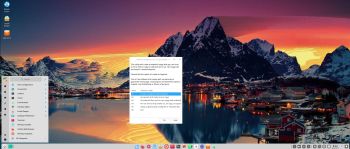 NEWS 221218 ABOUT ExTiX Deepin
NEWS 221218 ABOUT ExTiX Deepin
I’ve released a new version of ExTiX Deepin today (221218). This ExTiX Build is based on Deepin 20.8 released by Deepin Technology 221208. Using Refracta Snapshot (pre-installed in ExTiX) you can make your own live installable Deepin version with ExTiX 22.12 as “groundwork”.
NEW FUNCTIONS etc
1. You can run ExTiX from RAM. Use boot alternative 2 (load to RAM) or Advanced. A wonderful way to run Linux if you have enough RAM. Everything will be super fast. When ExTiX has booted up you can remove the DVD or USB stick – watch this screenshot…
2. You will have the opportunity to choose language before you enter the Deepin 20.8 Desktop. All main languages are supported.
3. I have replaced Deepin Installer with the Reborn version of Deepin Installer. Works better in every way. Watch this movie (slideshow).
4. I have replaced kernel 5.18.1-amd64-exton with kernel 6.1.0-amd64-exton. Corresponding the latest available stable kernel from Kernel.org.
5. Spotify and Skype are pre-installed.
6. You can watch Netflix while running Firefox.
7. You can install ExTiX Deepin also in VirtualBox/VMware using Refracta Installer or Deepin Installer. (In previous versions you had to “chroot” into the install partition and install Grub).
8. Install ExTiX to a USB stick preferably with Rufus or Ventoy in Windows – see below how it looks when I’ve used Ventoy.
9. In version 221218 I’ve also included Refracta Installer. Use it in VirtualBox if you want to have an exact copy of ExTiX Deepin installed. You don’t have to “chroot” to install Grub. Just choose to “Copy Grub files” when asked to. Watch this movie (slideshow).
NOTE1: If you want to remaster ExTiX Deepin you should use Refracta Installer. Using Deepin Installer some necessary packages (including Deepin Installer and Refracta Snapshot) will be removed during the installation process. And you can’t (successfully) reinstall Deepin Installer for some unknown reason.
NOTE2: You can remaster (i.e. make your own live installable Deepin version) of ExTiX while running ExTiX live (i.e. from a USB stick or a DVD) if your computer has plenty of RAM. I could do that on a computer with 32GB RAM. I then started ExTiX live from RAM.
10. VirtualBox Guest Additions are pre-installed. With those installed you can run ExTiX in full screen in VirtualBox. Watch this screenshot.
Installing ExTiX to a USB stick
Use Rufus or Ventoy in Windows. The stick may not be made bootable if you use other apps. Watch the screenshot below when Ventoy is used. Note that you can have 10 (or more…) Linux systems on one USB stick.
UNIQUE
I may add that there is no other live version of Deepin 20.8.
The live (when running from USB/DVD) boot screen – see below.
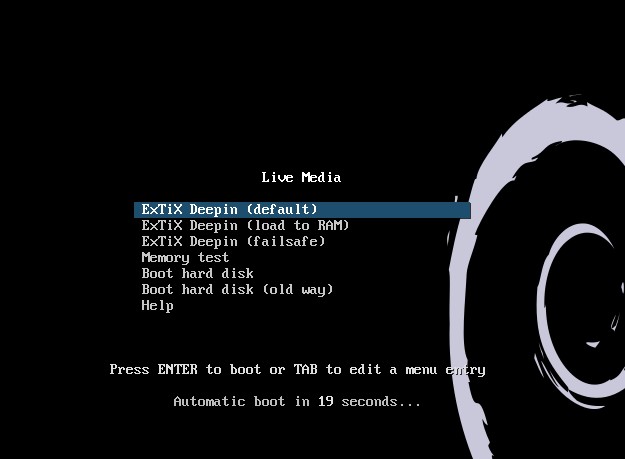
MORE NEWS 221218 ABOUT ExTiX Deepin 22.12
I’ve released a new version of ExTiX Deepin today with Refracta Snapshot and kernel 6.1.0-amd64-exton. Deepin 20.8 (latest version released 221208) is made in China. Deepin is devoted to providing a beautiful, easy to use, safe and reliable system for global users. Previous versions of ExTiX Deepin were based on Debian and Ubuntu. ExTiX 22.12 is a live build of Deepin 20.8, which is based on Debian 11. All packages have been updated to the latest available version as of today. Study all installed packages in ExTiX Deepin 22.12 Build 221218. So ExTiX 22.12 is based on Deepin 20.8 and Debian 11. I may add that there is no other live version of Deepin 20.8 (as far as I know).
Replacement
ExTiX Deepin 22.12 replaces ExTiX 22.6.
The Ultimate Linux System
I’ve called my different versions of ExTiX The Ultimate Linux System for many years by now. As regards ExTiX 22.12 Deepin I feel it’s especially justified. Everything just works.
Refracta Snapshot
While running ExTiX Deepin 22.12 live or from hard drive you can use Refracta Snapshot (pre-installed) to create your own live installable Deepin/Debian system. A ten year child can do it! NOTE: After a hard drive installation using Deepin Installer Refracta Snapshot and Deepin Installer will be uninstalled. (In order to keep Refracta Snapshot and Deepin Installer after an installation to hard drive you should use Refracta Installer when installing to hard drive). If you nevertheless use Deepin Installer you’ll have to download and reinstall Refracta Snapshot (if you want to make your own Deepin system). You can’t (successfully) reinstall Deepin Installer for some unknown reason. To use Refracta Snapshot while running ExTiX Deepin live (from DVD/USB) you’ll need a lot of RAM. Possibly 24GB or more. You can, however, instead choose to put Refracta Snapshot working folders on a hard drive partition of at least 30 GB. In that case change /etc/refractasnapshot.conf on line 45 and 46 and mount the partition where you want said folders. Example: Change from /home/snapshot to /mnt/sda4/snapshot.
Used KERNEL
My special kernel 6.1.0-amd64-exton corresponding Kernel.org’s latest kernel 6.1.
What’s new in Linux kernel 6.1?
Login to Deepin Desktop
Log in from LightDM Login Manager as the ordinary user live with password live. You can’t login to Deepin as root. While logged in as live you can use Sudo to become root. Example commands: sudo su or sudo pcmanfm. The password for root is root.
USB installation
Read my instruction.
Install ExTiX to hard drive using Deepin Installer
While running ExTiX 22.12 live (from a DVD or USB stick) you can install the system to hard drive using Deepin Installer. Please read my INSTRUCTION about how to use Deepin Installer and/or watch this movie. NOTE: After a hard drive installation you may end up in console mode. Then log in as your created user or as live with password live. Then run the command startx and you will enter the Deepin Desktop.
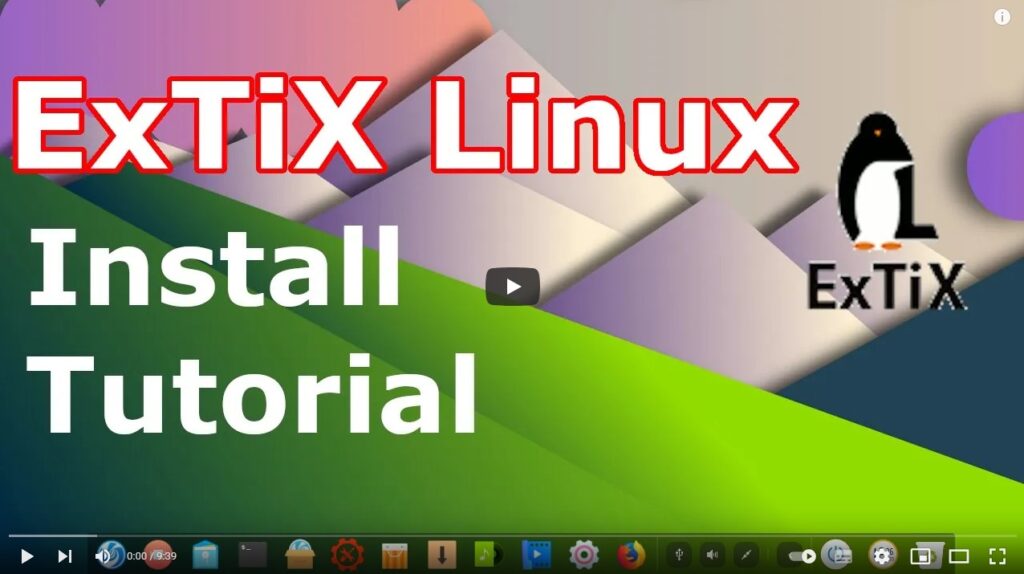
You can watch a YouTube video called ExTiX Linux Install Tutorial (Deepin Desktop 20.1) | 2021 Linux | Beginners Guide. It will walk you through the whole installation process. The video is not made by me.
Using ExTiX Deepin Installer (Deepin’s original install program)
This was a bit tricky before since Deepin isn’t made for running in live mode. Not anymore though. Deepin Installer works very well also in VirtualBox and VMware. Watch this movie showing the install process.
VirtualBox and VMware
ExTiX Deepin 22.12 runs alright live or from a virtual hard drive in VirtualBox and VMware. VirtualBox Guest Additions are pre-installed so that you can run ExTiX Deepin in full screen. Watch a screenshot when I’m running ExTiX Deepin in full screen in VirtualBox. NOTE: ExTiX 22.12 Deepin runs much better live from a USB stick or from hard drive after a hard drive installation.
Printing using Cups
It’s really very simple to install a printer in ExTiX/Ubuntu. Cups (Common UNIX Printing System) is already installed. Open up Google Chrome and go to http://localhost:631/admin. See the following five screenshots showing when I added my local printer HP Photosmart Wireless in ExTiX KDE.
1. Cups start page
2. Add the printer
3. Add a local printer
4. Configuration of the added printer
5. Printing a test document
Refracta Snapshot
While running ExTiX Deepin 22.12 live or from hard drive you can use Refracta Snapshot (pre-installed) to create your own live installable Deepin/Debian system. A ten year child can do it! Watch a slideshow below. (The slideshow is for ExTiX Budgie 17.7, but Refracta tools works in the same way in ExTiX Deepin). You don’t even have to install ExTiX to hard drive before you can use the Refracta tools. If you have plenty of RAM you can create a new (your own!) Deepin system while running ExTiX from a DVD or a USB stick. Please note that the whole Refracta process (creating your new ISO) only will take 10 – 15 min! You’ll find the ISO in /home/snapshots. (Or change that in /etc/refractasnapshot.conf – see above).
Wireless connections
Normally NetworkManager works very well in ExTiX Deepin. Just add your network password and connect. If you, however, after a hard drive installation can’t reach the Internet you shall run the command sudo dpkg-reconfigure resolvconf and reboot your computer.
Samba client
You can use Deepin File Manager or PCManFM to connect to your Windows computers in your Home Network. Watch this screenshot.
SCREENSHOTS
1. ExTiX running in full screen in VirtualBox (VirtualBox Guest Additions are pre-installed)
2. ExTiX Deepin 20.8 Desktop
3. ExTiX 22.12 is running in VMware
4. Showing Deepin App Store
5. Showing Deepin Control Center
6. ExTiX running in Qemu in Linux (Ubuntu). NOTE: ExTiX Deepin (and other Linux systems) runs very fast in Qemu (in Linux). Qemu is a generic and open source machine emulator and virtualizer. Superior to VirtualBox…
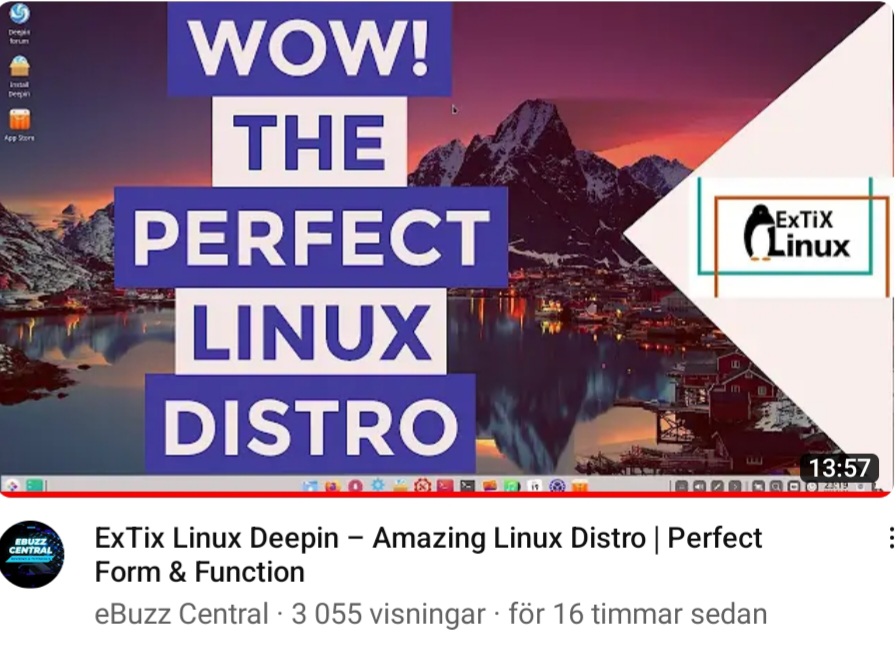
Please read (and watch) a full enthusiastic review of ExTiX 22.12…
Deepin Screen Recorder
In ExTiX Deepin you can record everything you do. Watch this small video.
ExTiX on YouTube
Someone (not me) has published a video about ExTiX Deepin 19.4 on YouTube.
Compatibility
A general truth: If an original system can run on a particular computer an Exton Build of the same original system can run on the same computer. I never change a Linux system for the worse in terms of auto configuration and hardware detection, etc. It happens that I replace the original kernel, but always to a “better” one with even more native support for various hardware etc. (Which I have done in this case).

DOWNLOAD
This ExTiX version has been replaced with Build 240607 with Deepin 23 RC…
andex.exton.net – latest is AndEX 11 (with GAPPS), AndEX 10 (with GAPPS) and AndEX Pie 9.0 (also with GAPPS)!
and
about my Android 12, 11, 10, Pie, Oreo, Nougat, Marshmallow and Lollipop versions for Raspberry Pi 4 and 3/2 at
raspex.exton.se – latest is RaspAnd 12 (without GAPPS), RaspAnd 11 (with GAPPS) and RaspAnd Oreo 8.1 (also with GAPPS)!

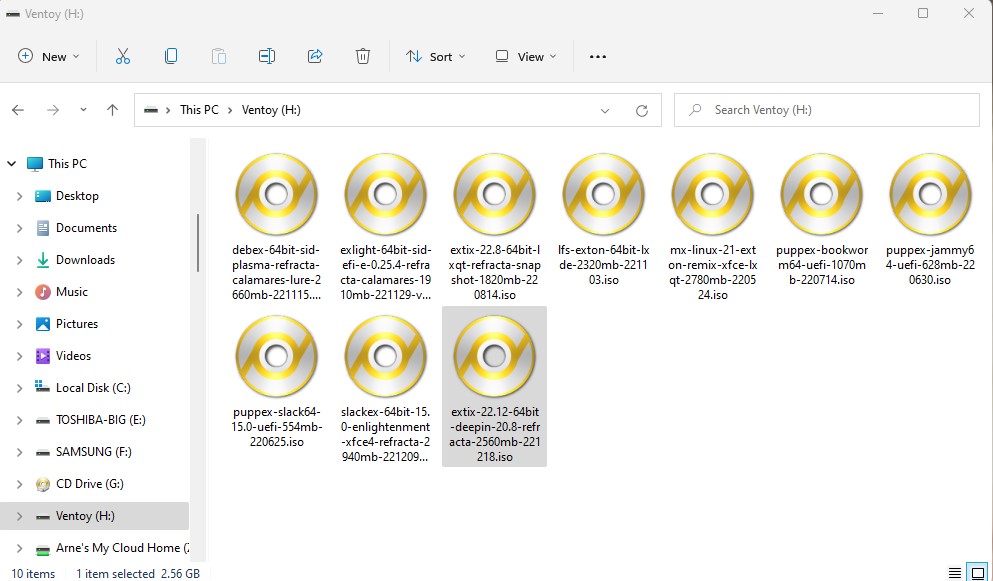
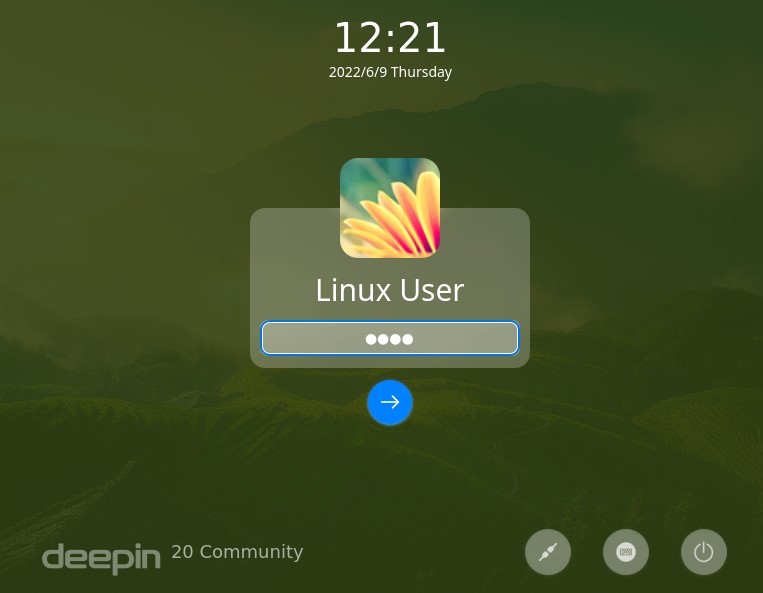
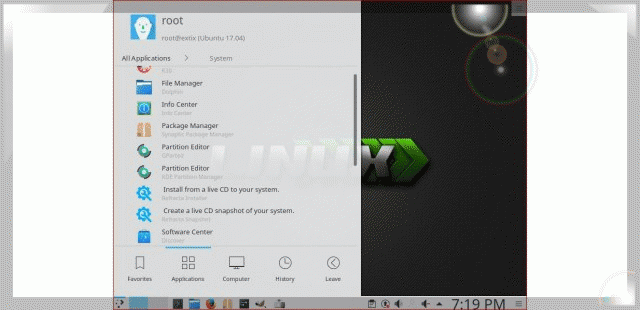

I must share a review of Exton Deepin 22.12.
“ExTiX is gorgeous
ExTiX performs very well
ExTiX is user-friendly
The verdict:
If you’re looking for a beautiful desktop Linux distribution, the ExTiX Deepin edition will certainly fit that bill. And, since this is Linux, — even with the concerns surrounding the Deepin AppStore — there are ways around those issues. Either way, you’ll find ExTiX to be a gorgeous desktop operating system that is easy to use, performs quite well, and is as stable as any desktop out there”.
All according to Trazolan (“a Professional online magazine Platform”) at https://sarnsilp.com/want-deepin-desktop-without-privacy-worries-try-extix-linux/