ExTiX Deepin 19.8 live based on Deepin 15.11 (latest) with Skype, Spotify, Refracta Snapshot and kernel 5.3.0-rc6 (latest) :: Build 190828
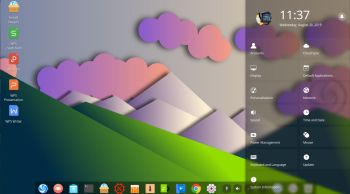 NEWS 190828 ABOUT ExTiX Deepin
NEWS 190828 ABOUT ExTiX Deepin
I’ve released a new version of ExTiX Deepin today (190828). This ExTiX Build is based on Deepin 15.11 released by Deepin Technology 190719.
NEW FUNCTIONS etc
1.You can run ExTiX from RAM. Use boot alternative 3 (load to RAM) or Advanced. A wonderful way to run Linux if you have enough RAM. Everything will be super fast. When ExTiX has booted up you can remove the DVD or USB stick.
2. You will have the opportunity to choose language before you enter the Deepin 15.11 Desktop. All main languages are supported.
3. I have replaced Deepin Installer with the Reborn version of Deepin Installer. Better in every way.
4. I have replaced kernel 5.0.8-extix with kernel 5.3.0-rc6-exton. Kernel 5.3.0-rc6 was released 190826.
5. Spotify and Skype are pre-installed.
6. You can watch Netflix while running Google Chrome.
MORE NEWS 190828 ABOUT ExTiX Deepin 19.8
I’ve released a new version of ExTiX Deepin today with Refracta Snapshot and kernel 5.3.0-rc6-exton. Deepin 15.11 (latest version released 190719) is made in China. Deepin is devoted to providing a beautiful, easy to use, safe and reliable system for global users. Previous versions of ExTiX Deepin were based on Debian and Ubuntu. ExTiX 19.8 is a live build of Deepin 15.11, which is based on Debian unstable. All packages have been updated to the latest available version as of today. Study all installed packages in ExTiX Deepin 19.8 Build 190828. So ExTiX 19.8 is based on Deepin 15.11 and Debian unstable. I may add that there is no other live version of Deepin 15.11 (as far as I know).
Replacement
ExTiX Deepin 19.8 replaces ExTiX 19.4.
The Ultimate Linux System
I’ve called my different versions of ExTiX The Ultimate Linux System for many years by now. As regards ExTiX 19.8 Deepin I feel it’s especially justified. Everything just works.
Refracta Snapshot
While running ExTiX Deepin 19.8 live or from hard drive you can use Refracta Snapshot (pre-installed) to create your own live installable Deepin/Debian system. A ten year child can do it!
Used KERNEL
My special kernel 5.3.0-rc6-exton corresponding Kernel.org’s latest kernel 5.3.0-rc6 released 190826.
What’s new in Linux kernel 5.3?
Login to Deepin Desktop
Log in from LightDM Login Manager as the ordinary user live with password live. You can’t login to Deepin as root. While logged in as live you can use Sudo to become root. Example commands: sudo su or sudo dde-file-manager. The password for root is root.
USB installation
Read my instruction.
Install ExTiX to hard drive using Refracta Installer or Deepin Installer
Just start the install program Refracta Installer from the Deepin Menu (Refracta Installer). Then just follow the instructions. NOTE: If you want to install Grub as bootloader while installing ExTiX on a non UEFI-enabled computer you’ll have to replace grub-efi-amd64 with grub-pc. Just run the command sudo apt update followed by sudo apt install grub-pc before you start the install program Refracta Installer. Watch this screenshot. VirtualBox and VMware are examples of non UEFI-enabled computers. While running ExTiX Deepin in VirtualBox or VMware you’ll have to use Refracta Installer and first replace grub-efi-amd64 with grub-pc. While running ExTiX 19.8 live (from a DVD or USB stick) you can install the system to hard drive in two ways. I.e. besides Refracta Installer you can use Deepin Installer. Please read my INSTRUCTION especially about how to use Deepin Installer.
Using ExTiX Deepin Installer (Deepin’s original install program)
This is a bit tricky since Deepin isn’t made for running in live mode. Watch a slideshow below showing the install process.
If you can’t see the slideshow in your browser you can watch this animated GIF.
VirtualBox and VMware
ExTiX Deepin 19.8 runs very well live in VirtualBox and VMware. If you want to install ExTiX 19.8 in VirtualBox/VMware or on a non UEFI-enabled computer you’ll have to replace grub-efi-amd64 with grub-pc. Just run the command sudo apt update followed by sudo apt install grub-pc before you start the install program Refracta Installer. Screenshot when Refracta Installer has completed in VirtualBox. You can also use Deepin Installer if you first read my INSTRUCTION. Note: When running ExTiX live in VirtualBox and/or VMware you may have to start in failsafe mode. Otherwise you may not have sound when running for example Netflix or YouTube.
Spotify
Spotify is pre-installed in ExTiX Deepin 19.8.
Printing using Cups
It’s really very simple to install a printer in ExTiX/Ubuntu. Cups (Common UNIX Printing System) is already installed. Open up Google Chrome and go to http://localhost:631/admin. See the following five screenshots showing when I added my local printer HP Photosmart Wireless in ExTiX KDE.
1. Cups start page
2. Add the printer
3. Add a local printer
4. Configuration of the added printer
5. Printing a test document
Refracta Tools
While running ExTiX Deepin 19.8 live or from hard drive you can use Refracta Snapshot (pre-installed) to create your own live installable Deepin/Debian system. A ten year child can do it! Watch a slideshow below. (The slideshow is for ExTiX Budgie 17.7, but Refracta tools works in the same way in ExTiX Deepin). You don’t even have to install ExTiX to hard drive before you can use the Refracta tools. If you have plenty of RAM you can create a new (your own!) Deepin system while running ExTiX from a DVD or a USB stick. Please note that the whole Refracta process (creating your new ISO) will only take 10 – 15 min! You’ll find the ISO in /home/snapshots. (Or change that in /etc/refractasnapshot.conf).
Wireless connections
Normally NetworkManager works very well in ExTiX Deepin. Just add your network password and connect. If you, however, after a hard drive installation can’t reach the Internet you shall run the command sudo dpkg-reconfigure resolvconf and reboot your computer.
SCREENSHOTS
1. ExTiX Deepin 15.11 Desktop
2. ExTiX Deepin being installed in VirtualBox using Refracta Installer
3. The installation in VirtualBox is completed
3. ExTiX Deepin login screen (LightDM)
4. Movie showing how to enable Window effects
Deepin Screen Recorder
In ExTiX Deepin you can record everything you do. Watch this small video.
ExTiX on YouTube
Someone (not me) has published a video about ExTiX Deepin 19.4 on YouTube.
Compatibility
A general truth: If an original system can run on a particular computer an Exton Build of the same original system can run on the same computer. I never change a Linux system for the worse in terms of auto configuration and hardware detection, etc. It happens that I replace the original kernel, but always to a “better” one with even more native support for various hardware etc. (Which I have done in this case).

DOWNLOAD
This build of ExTiX Deepin has been replaced by Build 191230…
andex.exton.net – latest is AndEX Pie 9.0 (with GAPPS) and AndEX Oreo 8.1 (also with GAPPS)!
and
about my Pie, Oreo, Nougat, Marshmallow and Lollipop versions for Raspberry Pi 3/2 at
raspex.exton.se – latest is RaspAnd Pie 9.0 (without GAPPS) and RaspAnd Oreo 8.1 (with GAPPS)!

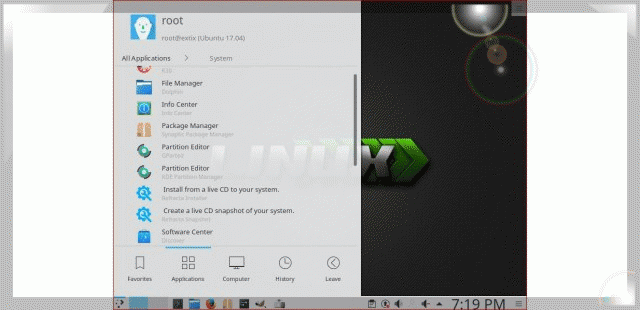

Softpedia 190830: ExTiX 19.8 “The Ultimate Linux System” Ditches Ubuntu & Debian for Deepin Linux
Latest release is powered by Linux kernel 5.3 RC6
“GNU/Linux developer Arne Exton released a new version of his ExTiX “The Ultimate Linux System” operating system with a fresh new base and updated components.
As its name suggests, ExTiX Deepin 19.8 is based on the Deepin Linux operating system, which in turn is built upon the Debian Unstable repositories. More specifically, ExTiX Deepin 19.8 is based on the latest Deepin 15.11 release, which adds numerous enhancements and new features, and it uses the 6th Release Candidate (RC) build of the upcoming Linux 5.3 kernel series.”
READ MORE: https://news.softpedia.com/news/extix-19-8-the-ultimate-linux-system-ditches-ubuntu-debian-for-deepin-linux-527208.shtml
Hi exton,
love the look of your new distro, and its fast… where is the best place to ask technical questions? The only thing it doesn’t do for me is allow me to use different resolutions on my two monitors (one is a 4K laptop screen that needs to run at 125%, the other a 4K monitor that needs to run at 100%).
Peter
I can’t check it myself right now, but Isn’t there something in the Settings about screen resolutions?