ExTiX 18.6, Build 180602, with KDE 4.16.12 together with KDE Frameworks 5.44.0, Refracta Tools and kernel 4.15.0-23-exton
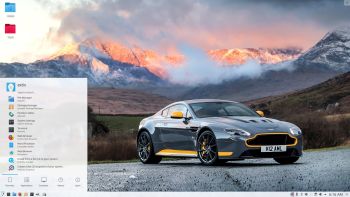 I have made a new version of ExTiX – The Ultimate Linux System. I call it ExTiX 18.6 KDE Live DVD. (The previous version was 17.5 from 170508). The best thing with ExTiX 18.6 is that while running the system live (from DVD/USB) or from hard drive you can use Refracta Tools (pre-installed) to create your own live installable Ubuntu system. So easy that a ten year child can do it!
I have made a new version of ExTiX – The Ultimate Linux System. I call it ExTiX 18.6 KDE Live DVD. (The previous version was 17.5 from 170508). The best thing with ExTiX 18.6 is that while running the system live (from DVD/USB) or from hard drive you can use Refracta Tools (pre-installed) to create your own live installable Ubuntu system. So easy that a ten year child can do it!
ABOUT
ExTiX 18.6 KDE DVD 64 bit is based on Debian 9 and Ubuntu 18.04 LTS. The original system includes the Desktop Environment Unity (Ubuntu). After removing Unity I have installed KDE Frameworks 5.44.0 with KDE 4.16.12. KDE Frameworks are 60 addon libraries to Qt which provide a wide variety of commonly needed functionality in mature, peer reviewed and well tested libraries with friendly licensing terms.
The system language is ENGLISH.
Used KERNEL
My special kernel 4.15.0-23-exton.
What’s new in Linux kernel 4.15?
NEWS ABOUT ExTiX 18.6 Build 180602 with the KDE Desktop environment and Refracta Tools
1. ExTiX KDE is based on Ubuntu 18.04 LTS Bionic Beaver. KDE 4.16.12 is used as Desktop environment. All packages have been updated to the latest version by 180602. Kernel 4.15.0-23-exton is used.
2. I have removed Google Chrome. It is now possible to watch Netflix movies in Firefox.
3. I have installed BlueGriffon Web Editor. BlueGriffon is a new WYSIWYG content editor for the World Wide Web. Powered by Gecko, the rendering engine of Firefox, it’s a modern and robust solution to edit Web pages in conformance to the latest Web Standards. Only to be compared with Dreamweaver. (In my opinion).
4. Other included important/useful packages are: LibreOffice, Thunderbird, GParted, Brasero, SMPlayer, GCC and other compilation tools so that you can install packages from source. Furthermore “all” multimedia codecs. Everything the average Linux user could wish for I would say.
5. The best thing with ExTiX 18.6 is that while running the system live (from DVD/USB) or from hard drive you can use Refracta Tools (pre-installed) to create your own live installable Ubuntu system. Very easy to do.
WHAT’S SO SPECIAL about ExTiX and especially the new version from 180602?
1. The ExTiX ISO’s are ISO-hybrids, which means that they can very easily be transferred (copied) to a USB pen drive. You can even run ExTiX from the USB stick and save all your system changes on the stick. I.e. you will enjoy persistence!
2. Another big improvement is that both ExTiX versions can run from RAM. Use Boot alternative 4 (load to RAM). When the system has booted up you can remove the disc (DVD) or USB stick. You’ll need at least 2 GB RAM to run ExTiX that way. Running from RAM means that the system will run faster than from DVD or USB stick. Everything will be superfast I would say!
3. ExTiX KDE is now more stable than ever. All packages have been upgraded to the latest version by 180602.
4. I’ve replaced kernel 4.11.0-1-exton with kernel 4.15.0-23-exton.
5. I have replaced Ubuntu’s installation program Ubiquity (live installer) with Refracta Installer. It work very well. I.e. a new user (your user) will be created during the installation process and you’ll get a chance to change root’s password. Just start the installer from the menu under System.
6. The best thing with ExTiX 18.6 is that while running the system live (from DVD/USB) or from hard drive you can use Refracta Tools (pre-installed) to create your own live installable Ubuntu system.
LOG IN to KDE
You can run ExTiX live as root (superuser) or as the ordinary user extix. Log in from Slim‘s Login Manager as root with password root or as extix with password live. After booting ExTiX 18.6 live (from DVD/USB) you will end up in KDE 4.16.12 logged in as the ordinary user extix. During a hard drive installation you will get the opportunity to create your own normal user. When logged in as extix you can use Sudo to become root. (Command: sudo su). NOTE: On certain computers it can happen that you end up in console mode when the boot process is over. Then just log in as root or extix and run the command startx. You will then enter X and KDE 4.16.12. This will most certainly happen if you use Boot alternative 4 (load to RAM).
Internet connections
ExTiX 18.6 uses NetworkManager. You can use Internet immediately if you have a wired connection. To connect wireless you’ll have to start the NetworkManager applet (nm-applet). Watch this screenshot. If you still can’t see the applet you can always start up a terminal and run the command nm-applet – watch this screenshot.
Install ExTiX to hard drive
Just start the install program Refracta Installer from the KDE Menu/System (Install from a live CD to your system). Then just follow the instructions. Choose between Simple installation and Expert installation. NOTE: If you want to install Grub as bootloader while installing ExTiX on a not UEFI-enabled computer you’ll have to replace grub-efi-amd64 with grub-pc. Just run the command sudo apt-get update followed by sudo apt-get install grub-pc before you start the install program Refracta Installer.
USB installation
Read my instruction.
VirtualBox and VMware
ExTiX KDE 18.6 runs very well live in VirtualBox and VMware.
Spotify
You may want to install Spotify in ExTiX. Just go ahead. It’s very easy. Follow this instruction for Ubuntu. When running ExTiX 18.6 live or from hard drive you can just install Spotify with the command sudo apt-get install spotify-client. Watch a screenshot when Spotify is running in ExTiX KDE.
Samba – Reach you Windows computers in your Network
Samba work very well in ExTiX KDE 18.6. Just start Konqueror and go to smb://workgroup. Your computers will be listed (if the network is named workgroup).
Printing using Cups
It’s really very simple to install a printer in ExTiX/Ubuntu. Cups (Common UNIX Printing System) is already installed. Open up Google Chrome or Firefox and go to http://localhost:631/admin. See the following five screenshots showing when I added my local printer HP Photosmart Wireless in ExTiX KDE.
1. Cups start page
2. Add the printer
3. Add a local printer
4. Configuration of the added printer
5. Printing a test document
Online photo editing with Fotojet
For “normal” photo editing you don’t need Adobe Photoshop or Gimp. Just go to fotojet.com (an all-in-one free online tool for photo editing, graphic design and photo collages) using Firefox or Google Chrome.
Important about Refracta
You can use the Refracta tools (pre-installed in ExTiX 18.6) to create your own installable Ubuntu 18.04 Live DVD once you have installed ExTiX to hard drive. I mean change everything and then create a whole new Ubuntu live system. Start Refracta from Menu >> System >> Create a live CD snapshot of your system. You don’t even have to install ExTiX to hard drive before you can use the Refracta tools. If you have plenty of RAM you can create a new (your own!) Ubuntu system while running ExTiX from DVD or a USB stick. Please note that the whole Refracta process (creating your new ISO) will only take 5 – 15 min! You’ll find the ISO in /home/snapshots. The whole thing is very simple. Watch a slideshow showing how easy it is to use Refracta Snapshot.
Compatibility
A general truth: If an original system can run on a particular computer an Exton “remaster” of the same original system can run on the same computer. I never change a Linux system for the worse in terms of auto configuration and hardware detection, etc. It happens that I replace the original kernel, but always to a “better” one with even more native support for various hardware etc. (Which I have done in this case).
Screenshot 1 of ExTiX 18.6 Desktop – logged in as the ordinary user extix
Screenshot 2 of ExTiX 18.6 Desktop – logged in as root (superuser)
Screenshot 3 of ExTiX 18.6 Desktop – running in VirtualBox
Screenshot 4 of ExTiX 18.6 Desktop – running in VMware

DOWNLOAD
This version of ExTiX has been replaced by Build 181228…

Read about my Android-x86 Systems – Oreo, Nougat, Marshmallow, Lollipop and KitKat at
andex.exton.net – latest is AndEX Oreo 8.1!
and
about my Oreo, Nougat, Marshmallow and Lollipop versions for Raspberry Pi 3/2 at
raspex.exton.se – latest is RaspAnd Oreo 8.1!

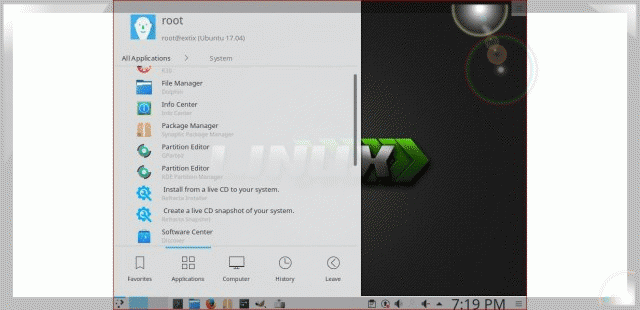
One thought on “ExTiX 18.6, Build 180602, with KDE 4.16.12 together with KDE Frameworks 5.44.0, Refracta Tools and kernel 4.15.0-23-exton”